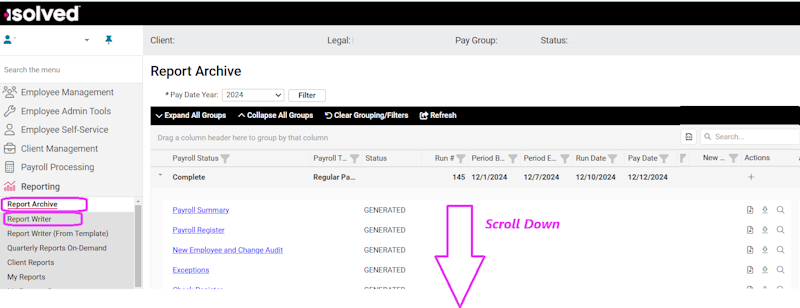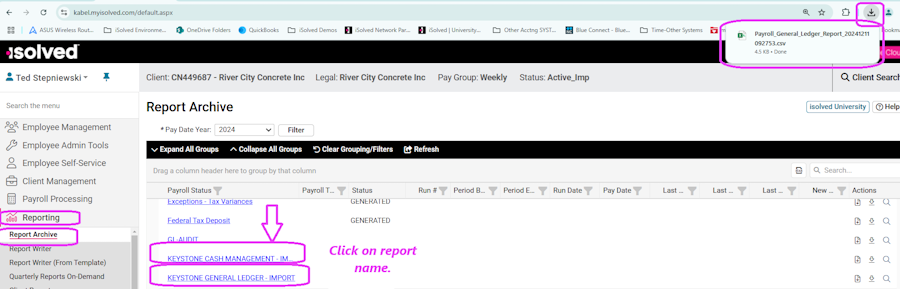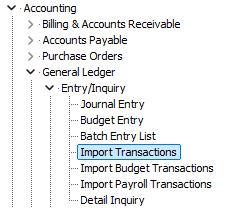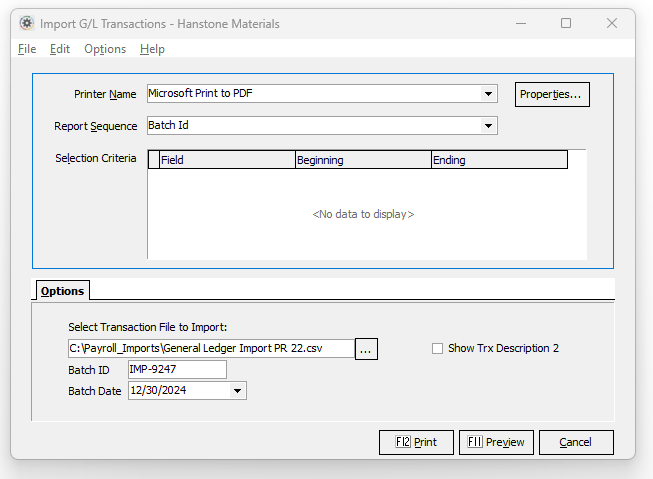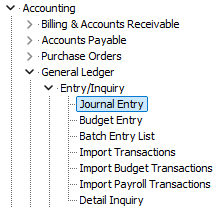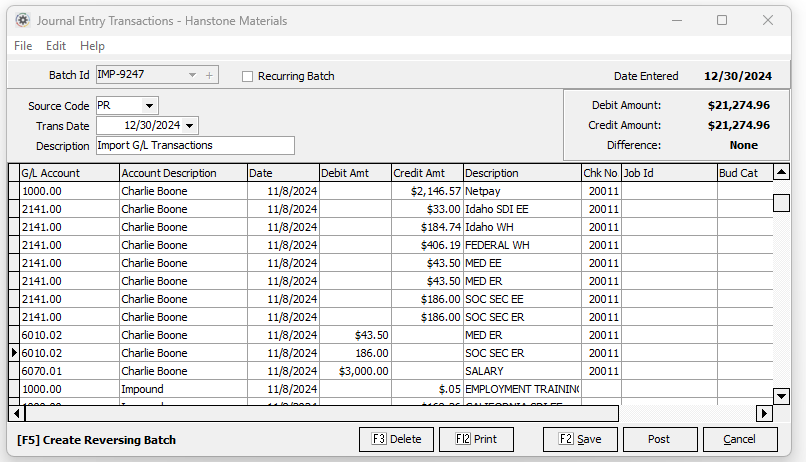Difference between revisions of "Import iSolved Transactions"
Jump to navigation
Jump to search
| Line 35: | Line 35: | ||
**You will need to select the file you exported from iSolved. | **You will need to select the file you exported from iSolved. | ||
| − | + | ===Post the Imported batch=== | |
| − | |||
| − | ==Post the Imported batch== | ||
*Select Journal Entry from the General Ledger Entry/Inquiry menu | *Select Journal Entry from the General Ledger Entry/Inquiry menu | ||
:[[File:Post GL Menu.png]] | :[[File:Post GL Menu.png]] | ||
*Select the newly created batch | *Select the newly created batch | ||
:[[File:Post GL Screen.png]] | :[[File:Post GL Screen.png]] | ||
| + | *Hit the Post option | ||
| + | |||
| + | ==Cash Management== | ||
| + | |||
| + | *Select the report menu from the main iSolved menu. This will normally be under Reports/Report Archive. | ||
| + | *Scroll to the bottom of the list | ||
| + | [[File:islvd_Export Select.png]] | ||
| + | *Select the desired report. (e.g. Keystone Cash Management Export) | ||
| + | *Pick the correct weeks payroll. | ||
| + | *Make sure to save in CSV format. | ||
| + | *Save to a convenient folder on your local computer. | ||
| + | |||
| + | ===Import file into Keystone=== | ||
| + | |||
| + | *Select Import Transactions from Cash Management Entry/Inquiry menu. | ||
| + | **You will need to select the file you exported from iSolved. | ||
| + | :'''NOTE:''' You must close this option at the end of each imported file when importing multiple files. | ||
| + | |||
| + | ===Post the Imported batch=== | ||
| + | *Select Post Imported Transactions from the Cash Management Entry/Inquiry menu | ||
| + | *Select the newly created batch | ||
*Hit the Post option | *Hit the Post option | ||
Revision as of 21:57, 16 January 2025
There are 2 options for Importing ISolved Transactions into Keystone
- The Export and Import Process where iSolved Exports a .csv file and Keystone loads it.
- The iSolved/Keystone API interface. This option is still pending.
Contents
Export/Import via transfer file
General Ledger
NOTE: The General Ledger export will also include Job Cost Data.
Export file from iSolved
- Make sure your iSolved team has provided you with the standard g/l and c/m reports designed for Keystone.
- Select the report menu from the main iSolved menu. This will normally be under Reports/Report Archive.
| iSolved Menu |
|---|
- Scroll to the bottom of the list
- Select the desired report.
- Pick the correct weeks payroll.
- Make sure to save in CSV format.
- Save to a convenient folder on your local computer.
Import file into Keystone
- Select Import Transactions from General Ledger Entry/Inquiry menu.
- You will need to select the file you exported from iSolved.
Post the Imported batch
- Select Journal Entry from the General Ledger Entry/Inquiry menu
- Select the newly created batch
- Hit the Post option
Cash Management
- Select the report menu from the main iSolved menu. This will normally be under Reports/Report Archive.
- Scroll to the bottom of the list
- Select the desired report. (e.g. Keystone Cash Management Export)
- Pick the correct weeks payroll.
- Make sure to save in CSV format.
- Save to a convenient folder on your local computer.
Import file into Keystone
- Select Import Transactions from Cash Management Entry/Inquiry menu.
- You will need to select the file you exported from iSolved.
- NOTE: You must close this option at the end of each imported file when importing multiple files.
Post the Imported batch
- Select Post Imported Transactions from the Cash Management Entry/Inquiry menu
- Select the newly created batch
- Hit the Post option